COMPUTER BASICS – TERMINOLOGY
Application– A computer program that does specific tasks such as word processing or spreadsheets.
Bit – Represents a binary digit which is the amount of information obtained by asking a ‘yes’ or ‘no’ question. This is also the smallest unit of information stored on a computer as a 0 or 1.
Blinking Cursor – This is a vertical blinking bar that locates the position on the screen where text can be inserted or deleted. This appears most frequently in text or dialog boxes.
Byte – Data is stored on a computer in Bytes. A byte is one character, which may be a number or letter. A byte is composed of 8 consecutive bits.
1,000 bytes = 1 kilobyte (K or KB)
1,000 KB = 1 megabyte (MB)
1,000 MB = 1 gigabyte (GB)
1,000 GB = 1 Terabyte (TB)
Cache - This is a type of memory and is similar to RAM. Cache is used by the computer to move data between the RAM and CPU.
CD-ROM – A removable disk that stores data. A CD-ROM can only be read. You cannot record (save) data onto one. You may however record (save) onto a CD-Rewritable disk. This is most often called a CD. A CD looks like a music CD, but contains data instead of music.
Computer – A collection of electronic parts that allow software programs to run that perform certain tasks. A computer can accept input, change data, store data and display data.
CPU – The CPU (central processing unit), is the brain of the computer. New Windows-based programs use a Pentium processor primarily.
Cursor – A synonym for the pointer, which is controlled by the mouse. The cursor may take different shapes.
DVD (Digital Versatile Disc) – Technology that store more information than a CD-ROM and can be written upon. The disk resembles a CD-ROM but has approximately seven times the storage capacity.
File – A collection of data with a name.
Flash Drive – This is a small portable hard drive that plugs into a USB port and allows you to transport files between different computers. Also called a thumb drive.
Graphical User Interface (GUI) - A program that helps you more easily work with you operating system and application programs by providing pictures and visual clues to help you work. Windows is the GUI on PCs.
Hand Pointer – The cursor changes into a pointing hand when it passes over a hypertext link. This allows connecting directly to the link.
Hard Drive – The place where programs and files are stored in a computer. Also called the Hard Disc. On PCs this is often the c:// drive.
Hard Disc Space – The amount of permanent storage of data measured in bytes. This storage exists whether the computer is on or off.
Hardware – The physical components of the computer. They usually include the; monitor, printer, mouse, keyboard and modem.
Hourglass – This is the symbol that indicates the computer is working to retrieve or send data or locate a webpage.
Hypertext Link – These links are clicked on as text, images or files that open another web page.
Text Hyperlinks are often a different color than the words around them.
I Beam – As the cursor moves over text, the pointer will change into an ‘I.’ This facilitates word processing and copying text. See Blinking Cursor.
I or │
Keyboard – Similar in part to a typewriter keyboard, this is used to key (type) in commands, text and data.
Memory (RAM) – The amount of temporary storage that you can use at one time. Memory stores ends when the computer is shut down. This is the reason that you save work before turning off the computer. Data is saved from RAM to the computer or onto a storage unit, such as a CD.
Modem – This is a way to transfer data through a telephone or cable line generally by the Internet. It may be internal or external. Some modems are used to fax or act as answering machines.
Monitor – Similar to a television screen, the monitor allows you to see the data on your computer.
Motherboard – The circuit board that functioning parts of the computer connect to is the motherboard. The CPU, RAM and cache all plug into the motherboard.
Mouse – A hand-operated device to control the cursor on the screen. The mouse for PCs has two buttons. The button is usually clicked once to select an item on the screen. Double-clicking the left button opens windows or programs.
Multitasking – This describes the ability to do more than one thing at a time. For computer use this means that you may have more than one program open at time in the memory, but only one program can actually be fully active. Inactive programs can be processing data or doing other tasks in the background.
Network – A group of two or more computers linked together.
NIC (Network Interface Card) – A card is put in the computer allowing connection to a network.
Operating System – Directs the computer how to operate. It acts as a mediator between the hardware and the application programs that are used for work. This allows access to computer files, loads application programs into memory and closes programs.
Peripheral – This describes anything that can be attached to the computer input ports, such as; the keyboard, printer, mouse, external modem, scanner or external hard drive.
Pointer – The cursor is a symbol that moves across the screen to identify location. The cursor appears as a pointer when it is moving across a page and not on text.
Port – Connection on the computer that allows input devices like monitors, disk drives, the mouse, or keyboards. Common ports are serial for connecting a modem or a mouse, USB for connecting a scanner, digital camera, Ethernet ports for connecting to a network, and audio in/out ports for connecting to headphones or a microphone.
RAM – See Memory
Resolution – The degree of sharpness, or clarity or what is seen on a computer screen. The resolution is measured by the number of dots (pixels) of color that are displayed across and down the screen. As resolution increases, the size of the characters and images gets smaller, but sharper.
Scanner – A peripheral device that can copy documents, pictures or photographs directly into the computer converting the images into digital files. Images may then be stored or manipulated (changed).
Software – These are the programs (applications) that allow the computer to operate or do certain tasks.
Sound Card – This device allows the computer to reproduce music, sounds and voices. The computer needs a sound card to hear the audio portion of web sites or often to play multimedia games.
Thumb Drive – See Flash Drive
USB Port – The Universal Serial Bus is accessed through small rectangular port on the front or back of computer that allows peripheral devices such as digital cameras and external hard drives to connect to the computer. See Ports for other types of connections.
Video Card – This allows images to be sent to the monitor.

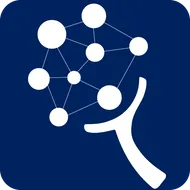
Top comments (0)